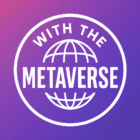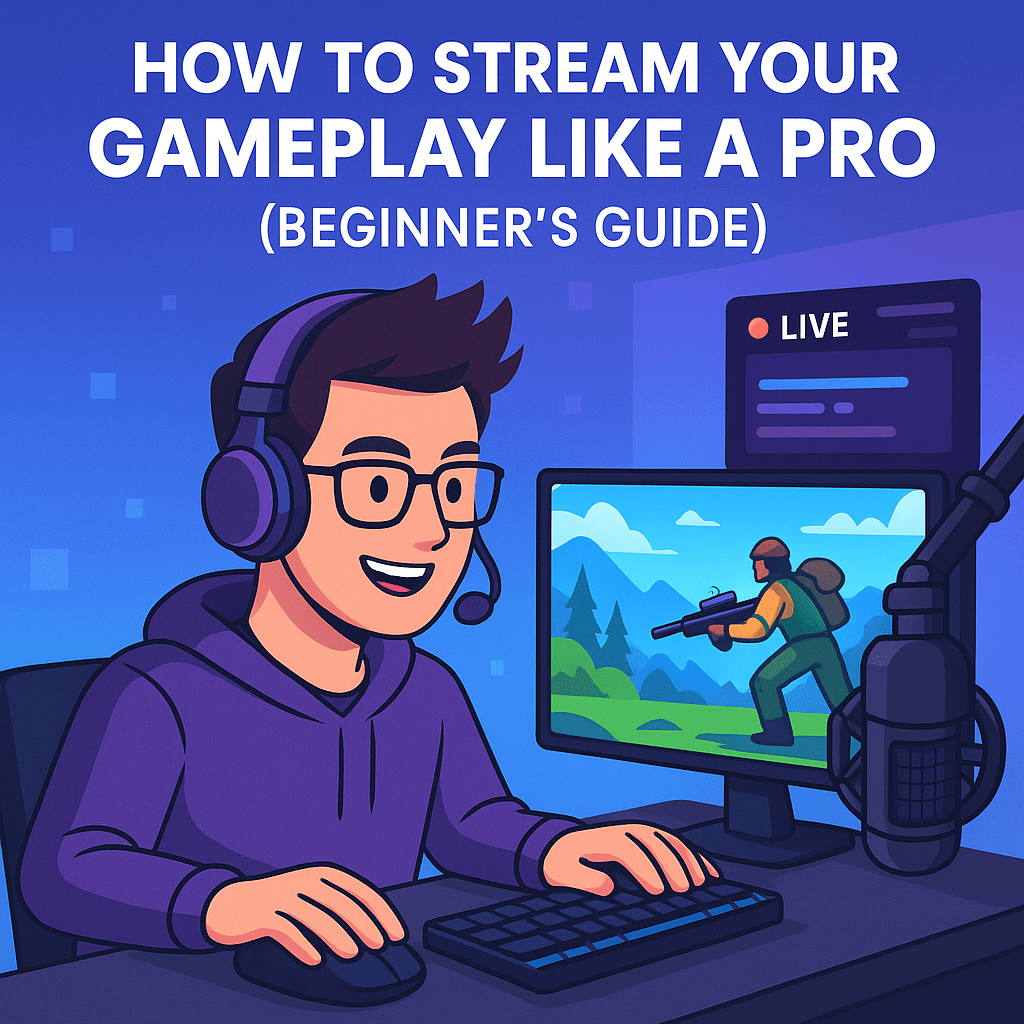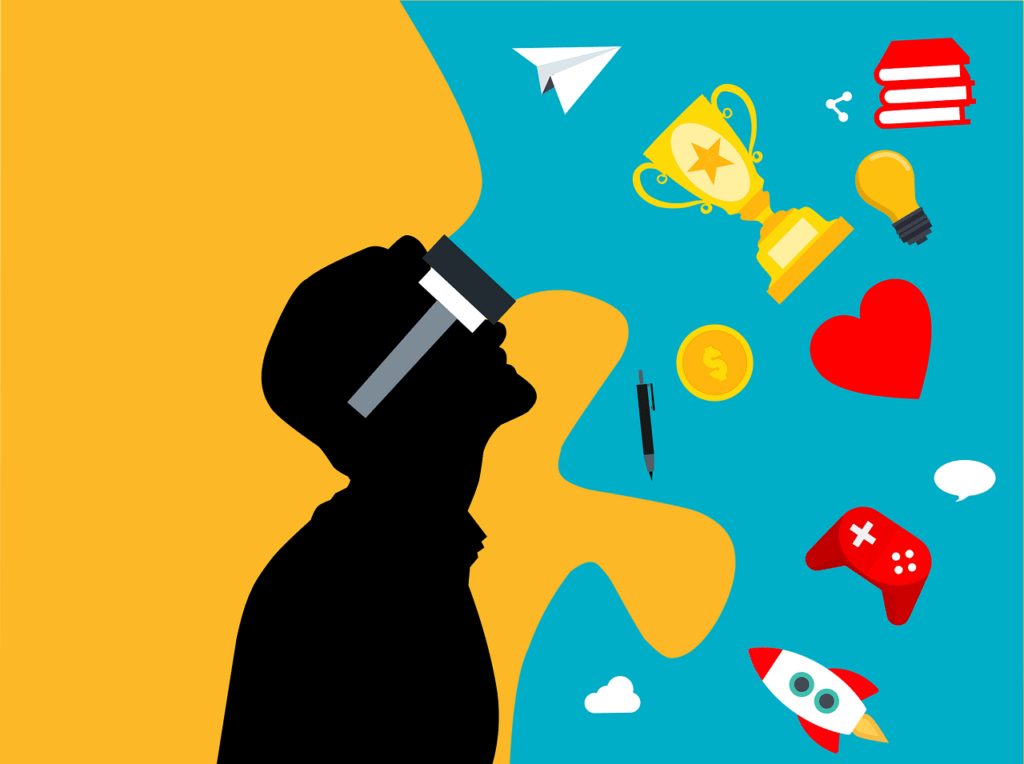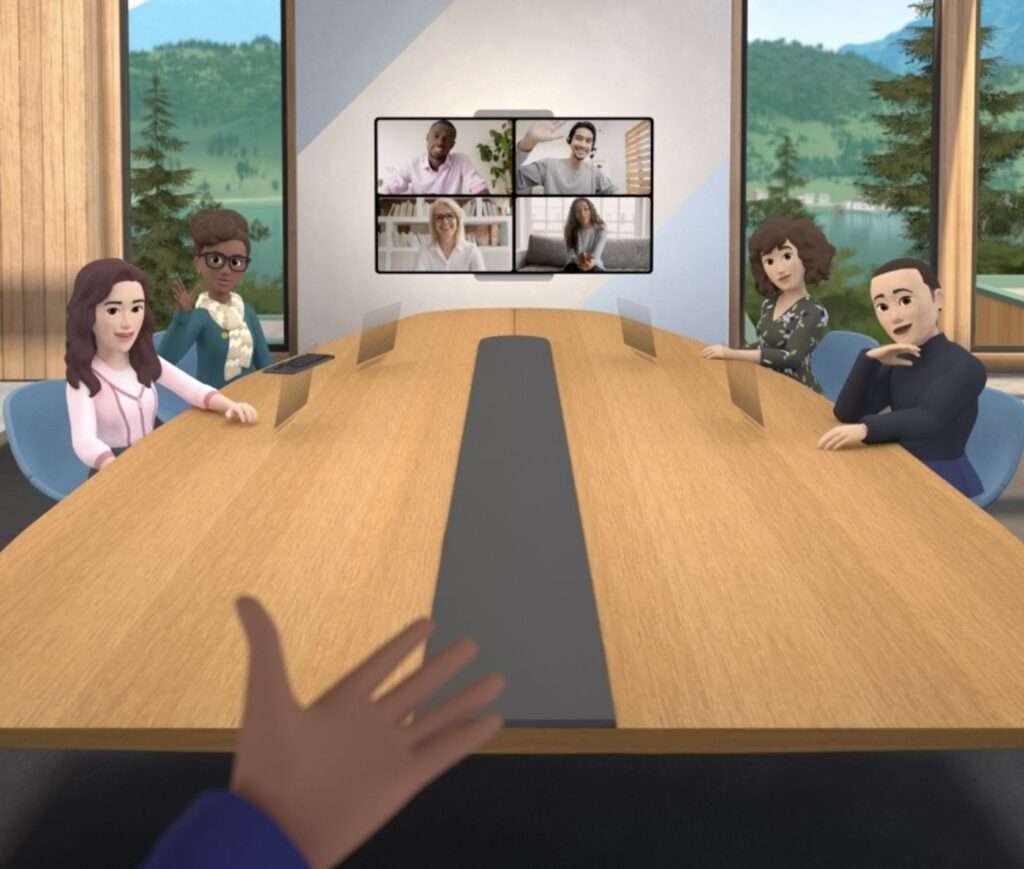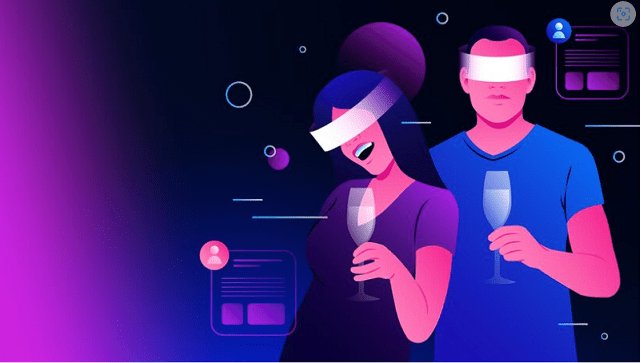How to Stream Your Gameplay Like a Pro (Beginner’s Guide)
Streaming your gameplay can be a fun hobby, a great way to meet fellow gamers, or even the start of a career in content creation. Thanks to platforms like Twitch, YouTube Live, and Kick, broadcasting your games has never been easier. But if you’re just getting started, it might feel overwhelming. This beginner-friendly guide breaks everything down so you can stream like a pro in no time.
Step 1: Choosing the Right Platform
The first thing to consider is where you want to stream. Twitch is by far the most popular platform for gaming and has a massive, dedicated community. YouTube Live is a great choice if you already have a channel or prefer that your streams automatically get saved as videos. Facebook Gaming can work well if you already have an active following on Facebook. Kick is one of the newer players on the scene but is quickly gaining traction for its relaxed policies and growing viewer base. Pick the platform that makes the most sense for your audience and goals.
Step 2: Getting the Right Equipment
You don’t need a high-end studio setup to get started, but a few basic tools will go a long way. You’ll need a decent computer or gaming console. A gaming PC with at least 8GB of RAM and a modern graphics card will give you smooth performance. Console players using a PS5 or Xbox Series X can stream directly from the device or use a capture card for more customization. A webcam adds a personal touch and helps viewers connect with you. A good microphone is important too—your audience will forgive mediocre video, but not poor audio. Something like a USB mic offers great quality without breaking the bank. Also, make sure you have a strong internet connection. A wired connection is better than Wi-Fi, and you should aim for at least 5 Mbps upload speed.
Step 3: Setting Up Streaming Software
Next, you’ll need software that captures your gameplay and sends it to your chosen platform. OBS Studio is a powerful, free option that many pros use, although it does take some time to learn. If you want something easier, Streamlabs is a beginner-friendly version of OBS that comes with built-in themes, alerts, and overlays. XSplit is another easy-to-use program, though some features require a paid license. Any of these tools will let you customize your stream with scenes, sources, and cool visual elements.
Step 4: Preparing Your Stream
When setting up your stream layout, you’ll want to create a main scene that includes your game, your webcam view, and any overlays you plan to use. Overlays help make your stream look professional and can include things like alerts for new followers or donations, a chat box, and branding. Be sure to also set a compelling stream title and choose the correct game category. This makes it easier for new viewers to discover you.
Step 5: Do a Test Run
Before going live for real, it’s smart to run a private test stream. This lets you check your audio levels, make sure your webcam angle looks good, and confirm that your computer can handle streaming without lag. Pay attention to the volume of your voice versus the game audio—your viewers need to hear you clearly. Also monitor your system performance. If your CPU is maxing out or your video is choppy, consider lowering your output resolution or adjusting your bitrate.
Step 6: Going Live and Building Consistency
Once you’re ready, hit that “Go Live” button. Try to interact with viewers right away by greeting them, responding to comments in chat, and showing appreciation when someone follows or subscribes. In the beginning, it’s totally normal to have low or even zero viewers. Stay positive and consistent. Having a set schedule helps people know when to find you and builds regular viewership over time.
Pro Tips for Better Streaming
To make your stream even more engaging, consider adding background music. Just be sure to use royalty-free options from platforms like Streambeats or Pretzel Rocks to avoid copyright issues. Promote your stream on social media and gaming forums to reach new audiences. When something funny, cool, or epic happens, clip it and share it across TikTok, YouTube Shorts, or Instagram Reels. Watching other successful streamers can also give you ideas on how to improve and what keeps audiences watching.
Final Thoughts
You don’t need expensive gear or a huge audience to stream like a pro. What really matters is your preparation, personality, and persistence. With the right setup and attitude, you can start building a community and improving with every stream. So go ahead—set up your camera, boot up your favorite game, and start streaming. Your journey begins now.