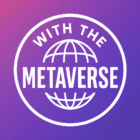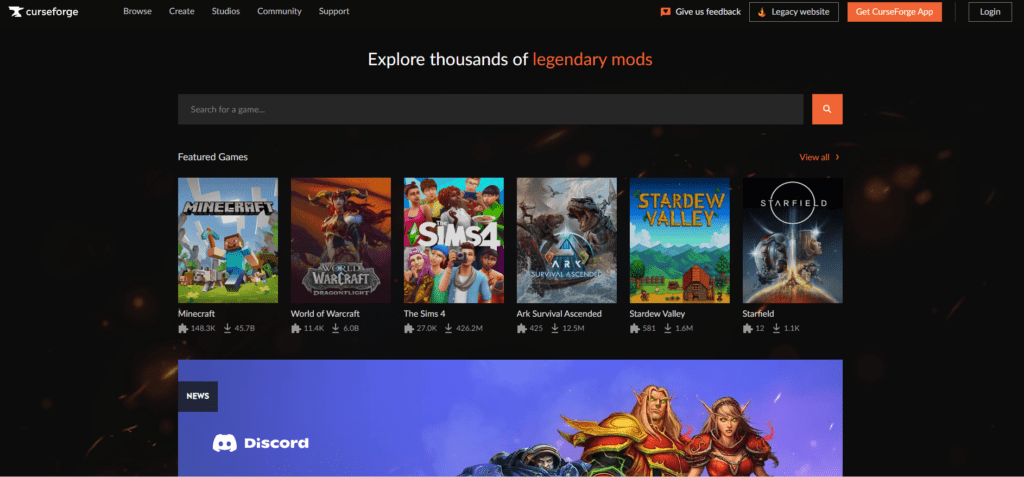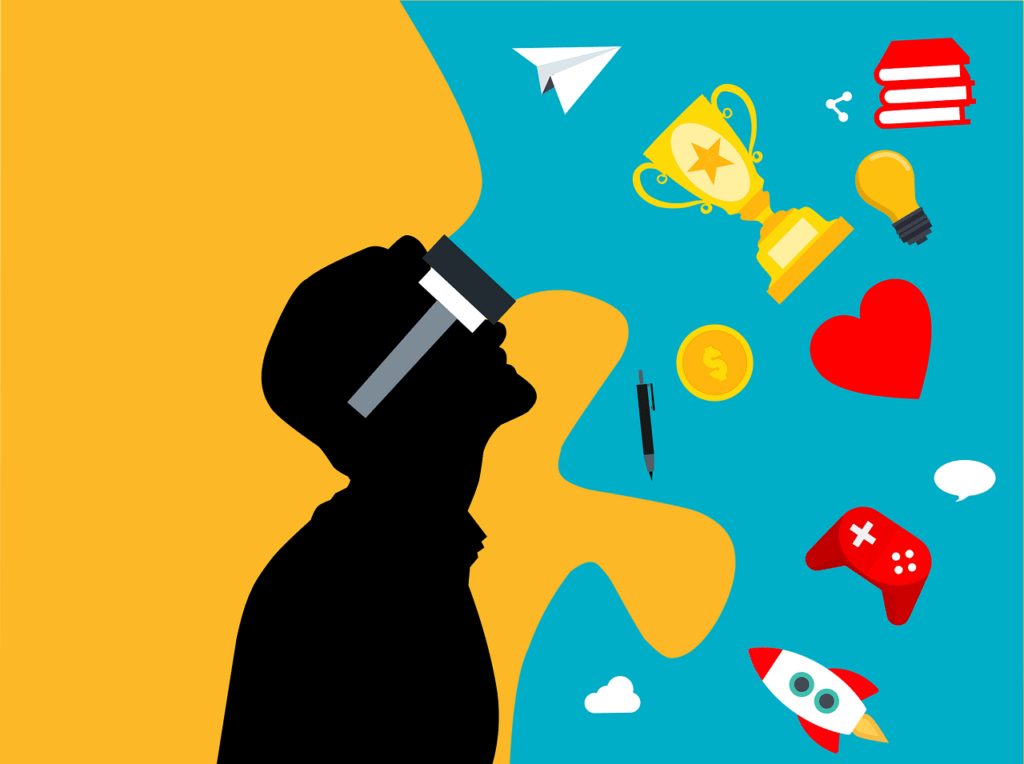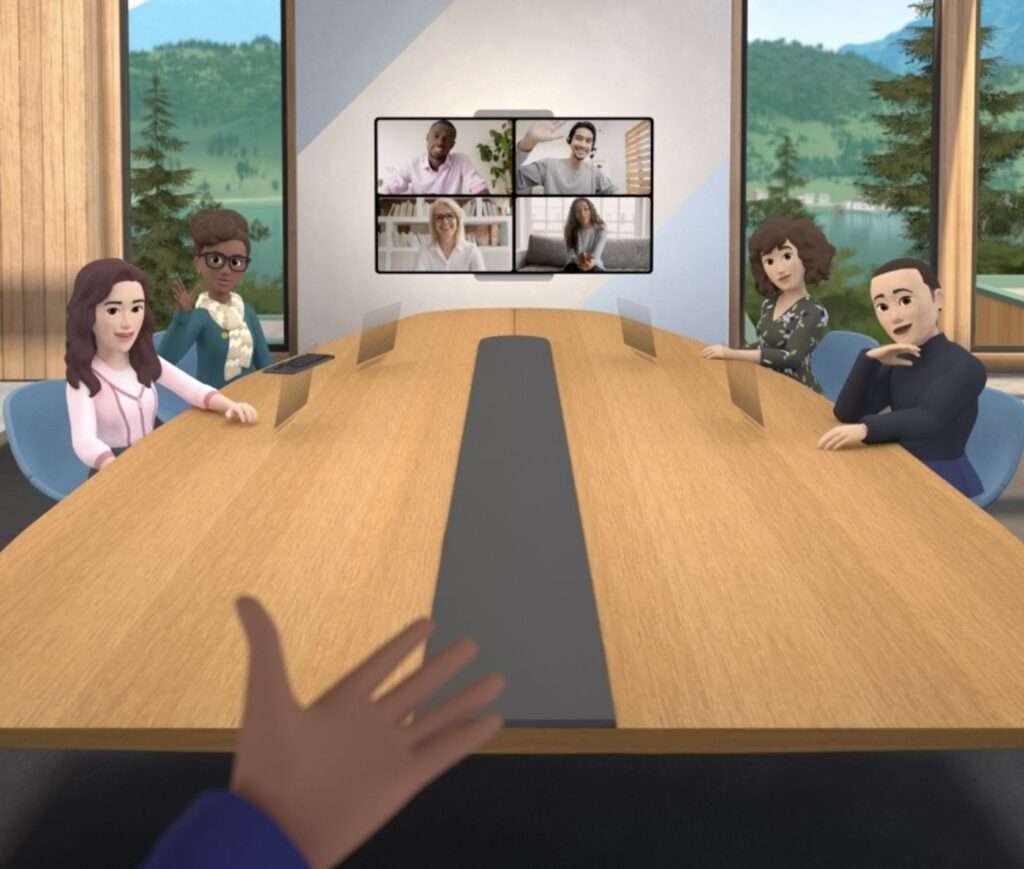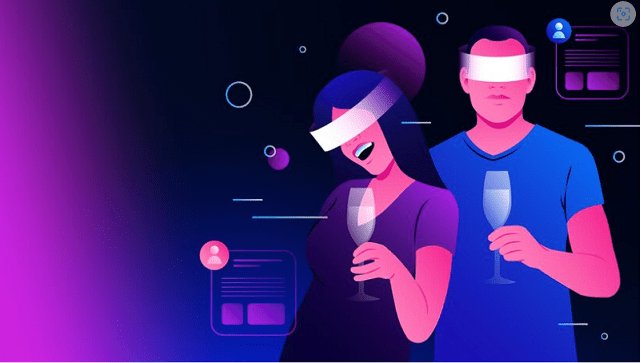Minecraft has captivated players since its 2011 launch. With countless mods available across the internet, choosing the right one can be difficult. CurseForge, a platform that streamlines the process of downloading and installing Minecraft mod packs. Here’s how to use CurseForge for Minecraft.
What is CurseForge
CurseForge is a versatile website catering to games like World of Warcraft, The Sims 4, Final Fantasy XV, and, notably, Minecraft. It stands as a reliable hub for the Minecraft modding community. Despite mods’ inherent risk of malware, CurseForge provides a secure platform to minimize this risk.
The platform offers a downloadable client for Windows, Linux, and macOS. This client simplifies the process of browsing and managing mods for supported games.
How to Download and Install Minecraft Mods Using CurseForge
1. Accessing The Website
Go to the official website to download the software.
2. Start Downloading
On the official download page, select “Download Stand Alone” to initiate the installer download. After completion, save the installer, potentially in your Downloads folder. For convenience, consider moving it to your desktop.
3. Installing
Double-click the downloaded installer to begin the installation process. Similar to other applications, follow the prompts by clicking “Next,” ensuring you read and accept the terms. The installation is straightforward, making the process hassle-free.
4. Launching
Once installed, CurseForge will open automatically. If not, you can use the shortcut on your desktop. Click on “Minecraft,” select “Standard,” and click “Continue” to prepare Minecraft for play.
5. Exploring Settings
Delve into CurseForge’s settings by clicking the gear icon. Configure options like exit behavior, resolution, RAM allocation, and preferred mod pack release. Adjust these settings to personalize your modding environment.
6. Adding Individual Mods
CurseForge introduces a new mod management feature. To add specific mods, navigate to the “Mods” section. Search for your desired mod, go to “Versions,” and install the preferred version. Create a new profile for each set of mods you want, offering a modular approach to your modding experience.
9. Playing Modded Minecraft
Click “Play,” and CurseForge will open Minecraft with your selected mods. Be patient during the launch, as mod packs may take some time. Once loaded, you’re ready to explore the enhanced world of modded Minecraft.
Browsing Mod Packs on CurseForge
The tool exclusively supports mods for the Java edition of Minecraft. If you’re a Bedrock edition user, acquiring the Java edition is a prerequisite.
While you can explore mods through the website, opting for the CurseForge app enhances the experience. The app, available on the official website, facilitates frictionless mod browsing and installation. Select your game within the app, and a comprehensive view of available and installed mod packs appears. Filtering by category or game version simplifies the installation process.
Creating a Custom Mod Pack on CurseForge
One of CurseForge’s standout features is the ability to create custom mod packs, offering a personalized modding experience. Follow these steps to craft your own:
Step 1: Open the CurseForge app and click on the “Create Custom Profile” button in the top-right corner.
Step 2: Provide a suitable name, Minecraft version, and Modloader information on the profile page. Click “Create” and wait for the downloads to complete.
Step 3: Click the three vertical dots next to the “Play” button and select “Add More Content.”
Step 3: Search and add desired mods, resource packs, and maps. CurseForge ensures compatibility by displaying only mods suitable for your selected Minecraft version.
Step 4: Click the “Play” button, and voila! Launch the game with your selected mods applied. The custom mod packs feature allows you to create distinct profiles with unique mods.
Final Words
Minecraft has a vibrant modding community. It offers unique experiences like Roblox. Platforms like CurseForge streamline the experience. Itfosters a space for gamers and modders to share their experiences by consolidating quality mods under one roof.
CurseForge isn’t just a tool for mod installation; it’s a gateway to a community-driven exploration of Minecraft’s full potential. Enhance your Minecraft journey with the endless possibilities offered by CurseForge.
FAQs
What is CurseForge, and how can it enhance your Minecraft gameplay?
It is a platform that offers a wide range of Minecraft mods and modpacks. These mods provide powerful tools for building and combat, allowing you to enhance your Minecraft gameplay significantly.
Is CurseForge safe to use on your PC?
Yes, CurseForge is safe for your PC. The platform moderates content submissions to prevent viruses and malware from affecting your computer, ensuring a secure gaming experience.
Can you download CurseForge for Minecraft for free?
Absolutely! You can download CurseForge for free from the Epic Games Store, providing you with access to a vast library of Minecraft mods and addons.
Does CurseForge automatically install Java for Minecraft modpacks?
Yes, CurseForge often includes the installation of Java by default within your system’s Program Files directory when you use it to run Minecraft modpacks.
Why is Java necessary for CurseForge and Minecraft modpacks?
Java is a requirement for running Minecraft modpacks through CurseForge. It provides the necessary framework for the mods to function within the game.
Are Minecraft mods free to download and use?
Yes, Minecraft mods are generally free to download and use. You can find a wide variety of mods that enhance your Minecraft experience without any cost.
What are some of the best Minecraft mods for multiplayer gameplay?
Some popular Minecraft mods for multiplayer include Survival Island, The Hunger Games, Pixelmon, RLCraft, and many more. The best mod depends on your gaming preferences and style.
Sources: