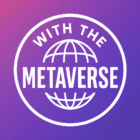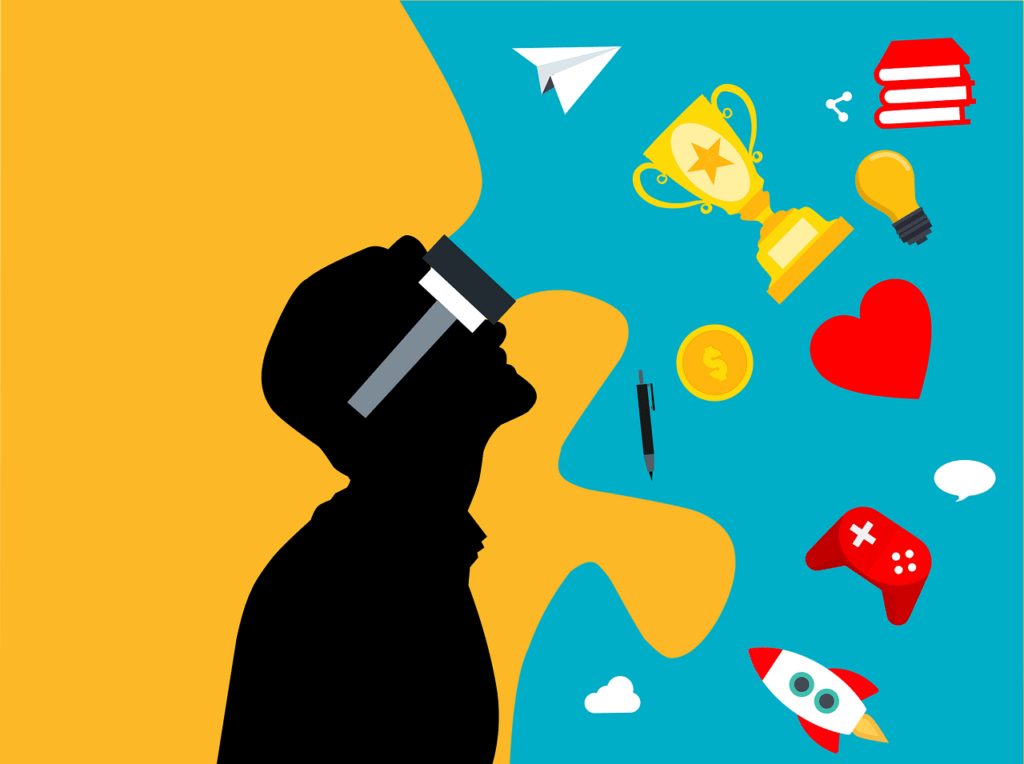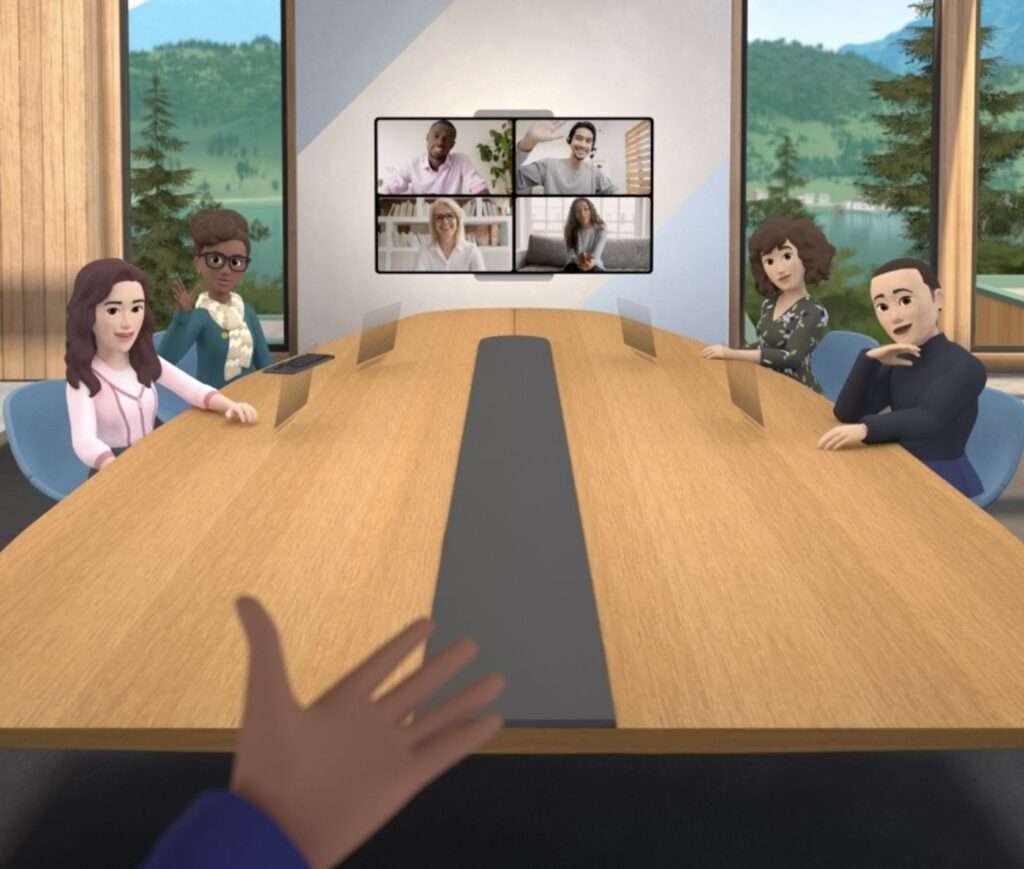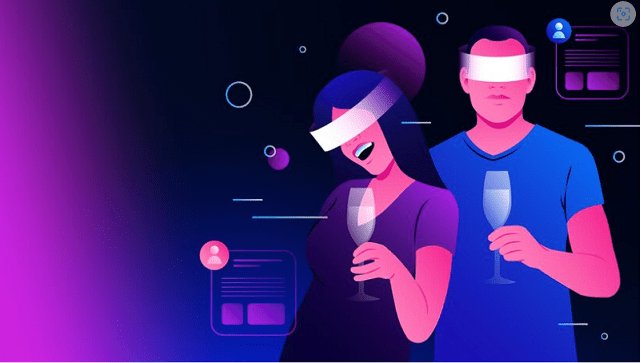Using Meta Quest 2 can be a great experience. You might be ready to try virtual reality, fascinated with the metaverse, or tired of PlayStations. Meta Quest 2 is a virtual reality headset developed by Meta Platforms. It was unveiled on September 16, 2020, and released on October 13. Want to take the real taste of the metaverse? You need to know a few tricks to make the most of your VR headset. If you don’t know how to use Meta Quest 2 properly, then you are at the right place. This article will share best tips for using your Meta Quest 2 headset.
Easily Create Your Avatar
You can express yourself to your Meta friends by creating an avatar. At the bottom of the home screen, click on your profile icon and select “Create Avatar.” You will find a variety of appearance and style options here. You’ll have a consistent virtual identity with compatible games like Poker Stars VR and Topgolf With Pro Putt.
Smoothly change settings
Like your phone or PC, the Quest 2 allows you to make settings changes on the fly. You can access the Quick Settings menu by clicking on the home bar area that features the time and battery percentage. You can adjust brightness, and volume, enable Air Link and change Wi-Fi networks through this menu. To customise your home screen and control your controller, click settings in the top right.
Try Voice Command
You can get around your Quest 2 even faster-using voice commands rather than touch controllers. Click the triangular Voice Commands icon in the Quick Settings menu to enable it. You can summon the voice assistant with a quick double tap of the oculus button.
You can launch apps, open the Oculus Store, and check the weather using voice commands. In the experimental menu of your headset, you can also enable hands-free “Hey Facebook” voice commands. You can decide whether your voice commands are stored if privacy is important to you.
Connect With More Friends
You can add friends from your Facebook contacts and VR enthusiasts you meet in-game. But for that, you have to create an account and connect it to your Facebook account.
Open the Meta Quest mobile app, select Menu, and select People to add friends quickly. You can search for your pals by username or share your profile. You can also see your Facebook friends, friend requests, and suggestions on the people tab of Quest 2.
Switch up Your Virtual Surroundings
It’s important to pick a cosy theme in your virtual environment. To switch up your virtual surroundings, go to Quick Settings > Settings > Personalization.
You can choose from a relaxing oasis, a cyberpunk city, and, our favourite, a space station. You can also turn on pass-through home from the quick settings menu to see your surroundings on your home screen.
Download Apps And Games From Your Phone
For shopping for apps and games, you don’t even need your Quest 2. Fire up the Meta Quest app for iOS or Android, open the Store tab, and you’ll be able to purchase anything on the Oculus Store. It’ll even start automatically downloading to your Quest 2 so that you can start playing as soon as you get home from school or work. You can do this as well on meta’s website.
Get Your Mobile Notifications In VR
If you’re deep in the metaverse, take advantage of an important call or text. Using the Meta Quest app, go to Menu > Devices > Phone notifications to enable phone notifications on your Quest 2. The next step is to pair your phone to your headset. With VR, you can see calls, texts, and app notifications while gaming, working out, or relaxing. Meta Quest lets you customize when you receive text and call notifications.
Track Your Fitness With The Move app
The built-in Move app lets you track your fitness progress across Supernatural, FitXR, and Beat Saber. All you need to do to find over is select the grid-like app’s icon from your home screen.
Connect a Controller, Mouse or Keyboard
You can also sync up other Bluetooth peripherals, including traditional gamepads and even wireless mice and keyboards, with the Quest 2. You can also try free games on Quest 2. To connect a Bluetooth accessory, go to Quick Settings > Settings > Experimental and choose Bluetooth pairing. Put your peripheral of choice in pairing mode and select it from available devices.
Try Out Hand Tracking
When you just want to browse the store or watch some Netflix in VR, don’t you feel like fumbling with the touch controllers? With just your hands, you can navigate Quest 2. Go to Quick Settings > Settings > Hands and Controllers and enable hand tracking to enable this.
In Conclusion
Hope our best tips for using your Meta Quest 2 will help you to maximize its potential. If you want to buy Meta Quest 2 or have already bought it, use the tips to make your Meta Verse experience smooth. The meta platform will introduce more features to its upcoming VR headsets.
Source:
Andronico, Michael. “The 15 Best Meta Quest 2 Tips and Tricks You Need to Know | CNN Underscored.” CNN Underscored, 25 Jan. 2022, www.cnn.com/cnn-underscored/electronics/oculus-quest-2-tips-and-tricks-for-beginners.