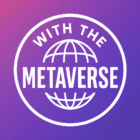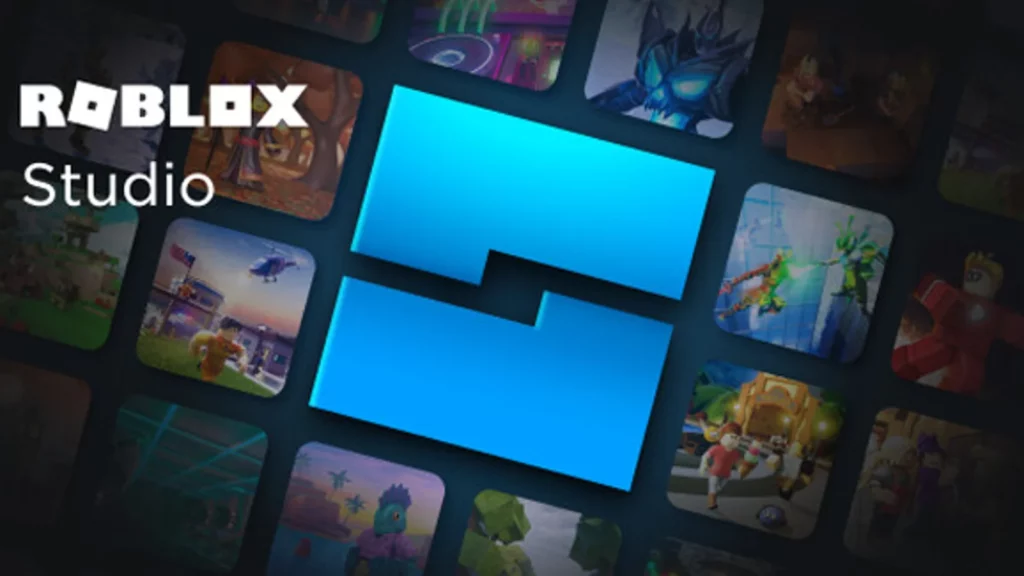Roblox Studio stands as a gateway to limitless creativity, empowering aspiring game developers to bring their visions to life within the dynamic world of Roblox. In this comprehensive guide, we’ll delve deep into the intricacies of Roblox Studio, providing beginners with a solid foundation to embark on their game development journey.
What is Roblox Studio?
Roblox serves as the primary tool for creating and designing games on the Roblox platform. Accessible to all Roblox users, it offers a user-friendly interface coupled with powerful features tailored to both novice and experienced developers.
The first step in your Roblox Studio journey is downloading the application. Log in to your Roblox account, navigate to the “Create” tab, and follow the prompts to download Studio. Once installed, launch the application and prepare to unleash your creativity.
Use the WASD keys on your keyboard to adjust the camera angle in the studio. Hold down the right mouse button to pan around the screen, and use Shift for slower movement.
Familiarise yourself with the Explorer Tab on the screen’s right-hand side. This tab keeps track of all the components in your game, such as parts, players, and scripts.
Features of Roblox Studio
Exploring the Workspace
Upon opening Roblox Studio, you’ll be greeted by a spacious workspace ready to be filled with your creations. Take a moment to familiarize yourself with the various tools, menus, and panels available, ensuring you’re comfortable navigating the interface.
Building Blocks
At the core of Studio lies the ability to create using a diverse array of building blocks. From basic shapes like blocks and spheres to more intricate structures, the “Parts” menu offers everything you need to bring your imagination to life.
Templates for Inspiration
For those new to game development, templates provide an excellent starting point. Roblox offers a selection of pre-made templates that you can explore to gain insight into game design principles and mechanics.
Harnessing Tools and Features
Studio boasts an extensive toolkit designed to streamline the game development process. The Toolbox allows you to access a vast library of assets, while tools like the Terrain Editor enable you to sculpt immersive landscapes with ease.
Tap Play: Test your game frequently by tapping “Play” at the top of the screen. This allows you to experience your game as a player and make necessary adjustments.
Anchor Parts: To prevent parts from moving during gameplay, select the part and click “Anchor” at the top of your screen. This ensures stability in your game environment.
Test Out Your Skills: Making Dominoes
Create Duplicate Parts: Use Ctrl + D to duplicate parts and create a series of dominoes. Experiment with positioning and spacing to achieve the desired effect.
Anchor the Dominoes: Select all the domino parts in the Explorer panel, hold down Ctrl, and click “Anchor” to ensure they fall properly when interacted with.
Add More Elements
Create a Ramp: Use the Wedge tool to create a ramp in your game. Scale and position it to your liking, and experiment with different objects from the Toolbox for added variety.
Bring in Vehicles: Explore the Toolbox to find vehicles like cars, trucks, and planes to add to your game. Use the Move tool to position them, and test them out in gameplay.
Publishing Your Game
Save Your Game: Choose to save your game to Roblox or locally to your computer. If publishing to Roblox, give your game a name, select its accessibility settings, and hit “Create.”
Share Your Game: Once published, share your game with friends by copying the link provided and distributing it via social media or messaging platforms.
Note: Roblox Studio provides a powerful set of tools and features to help you bring your game ideas to life. Experiment, explore, and have fun creating in Roblox Studio!
Final Thoughts
Roblox Studio represents a gateway to endless possibilities in the realm of game development. By mastering its tools and features, beginners can embark on a journey of creativity and innovation, crafting immersive experiences that leave a lasting impact on players. Whether you’re building a bustling metropolis, an epic adventure, or a social hangout, Roblox Studio is your canvas, and the only limit is your imagination.
FAQs
Is Roblox Studio free?
Yes, Roblox creator Studio is free to use. It’s a freely available application for both Windows and Mac operating systems. Users can download and install Roblox Studio without any cost.
Is Roblox Studio on mobile?
Is Roblox Studio only for PCs?
Yes, Roblox Studio is primarily designed for use on PC and Mac computers. It cannot run on Chromebooks or mobile devices like smartphones or tablets. Users need a PC or Mac with consistent internet access to use Roblox Studio effectively.
No, Roblox Studio is not available on mobile devices. It’s specifically designed for desktop platforms such as Windows and Mac computers. Users cannot access Roblox Studio on smartphones or tablets. You should also know about Roblox+.
How do I create a game in Roblox Studio?
To create a game in Roblox Studio, follow these steps:
Install Studio: Navigate to create.roblox.com and download Roblox Studio for your operating system (Windows or Mac).
Open Studio: After installation, launch Roblox Studio by clicking on the application icon.
Create a New Place: Press Ctrl + N on Windows or Windows icon + N on Mac to create a new place. Alternatively, click the Baseplate template under the All Templates tab to start building your game environment.
Source: